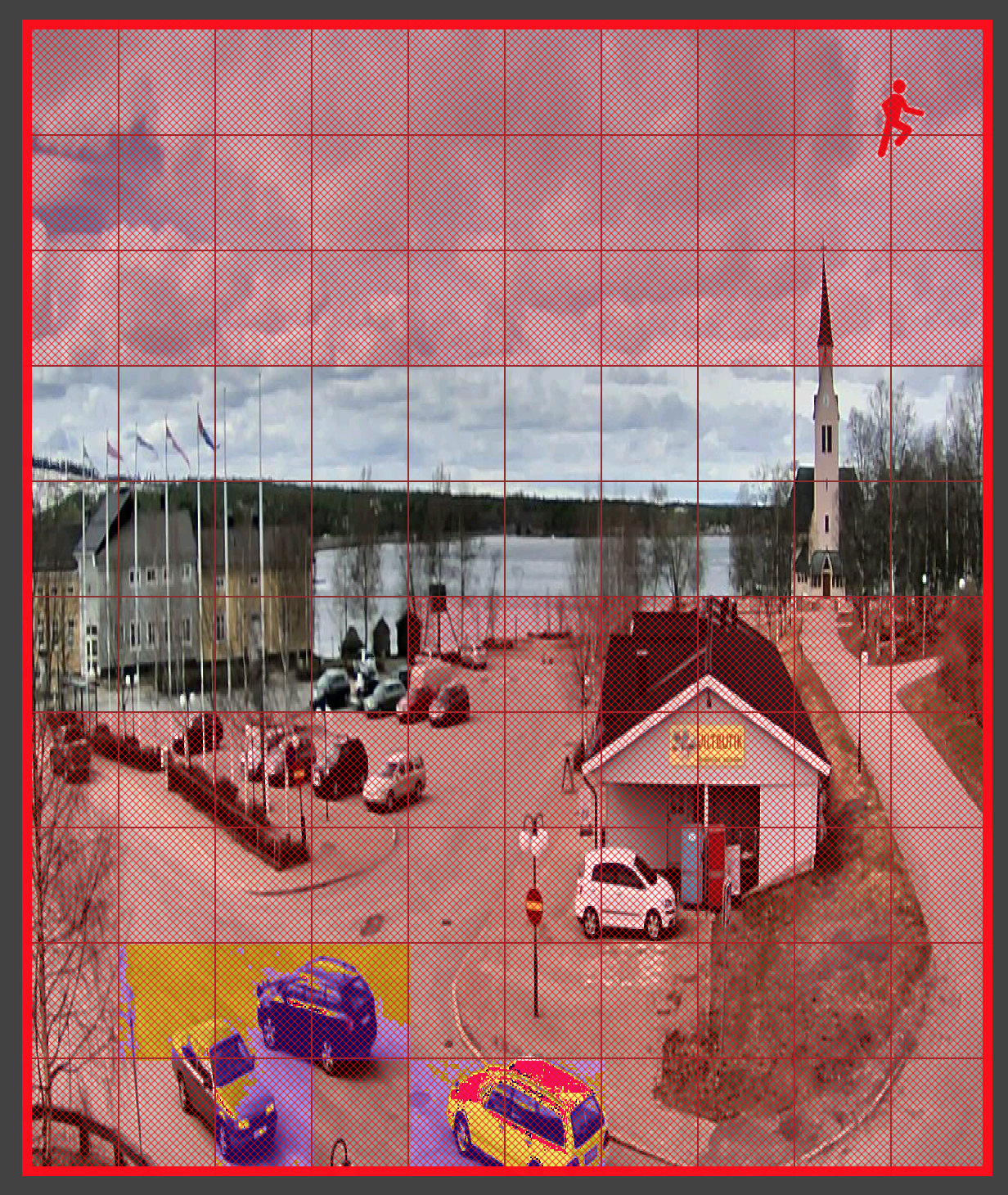
The app supports two types of motion detection: on-camera and in-app.
On-camera motion detection is done solely on camera. All settings like motion detection area or motion sensitivity should be changed via camera web interface.
It does not use Android device CPU for detecting motion (no battery consumption), but it may consume additional traffic.
If on-camera motion detection is disabled in Camera Settings, then your camera does not support motion detection or it does not provide access for 3d party apps like tinyCam Monitor for motion data.
In-app motion detection is done in the app and is available for all cameras. It efficiently uses Android device CPU for detecting if motion occurred.
In-app motion detection is sensitive to image quality and video compression artifacts. Using higher video stream quality is recommended.
Press in-app motion sensitivity to change additional motion settings.
The app triggers alarm when any face detected in video. The app uses Google Play Services improved face detector if available.
Press face detection sensitivity to change additional face settings.
Play sound on Android device when motion detected.
Vibrate Android device when motion detected.
Show system notification with image (if possible) when motion detected.
Send email when motion detected. Email to be sent to should be specified in “App Settings” - “Email Account”.
Digital zoom on moving object and tracking. See https://goo.gl/LnAFZ6 for more info.
Switch on device screen temporarily and show camera live view when motion detected.
Record to local storage within several seconds when motion detected.
Record to cloud within several seconds when motion detected. Your cloud service should be linked against the app in “App Settings” - “Cloud Account”.
Record to FTP server within several seconds when motion detected. FTP account should be set in “App Settings” - “FTP Account”.